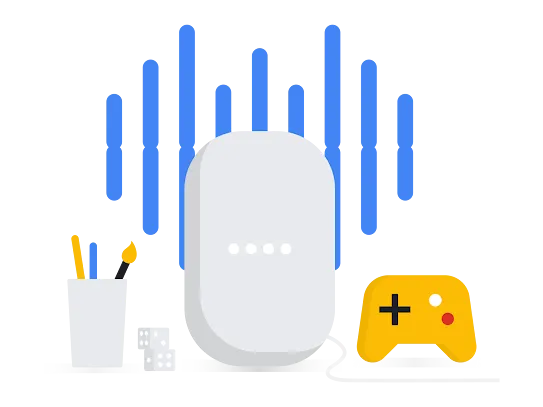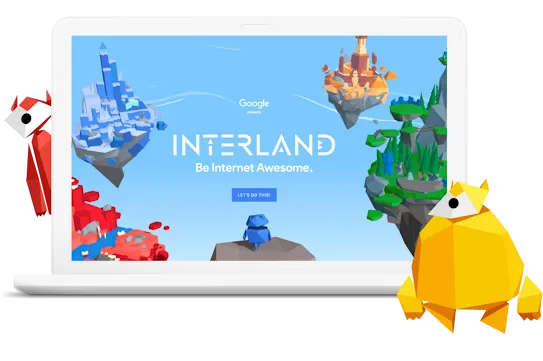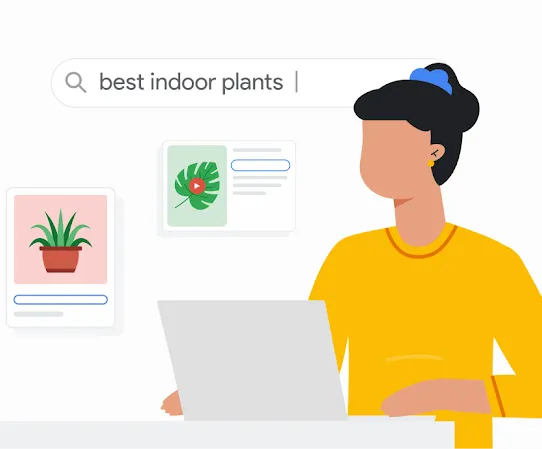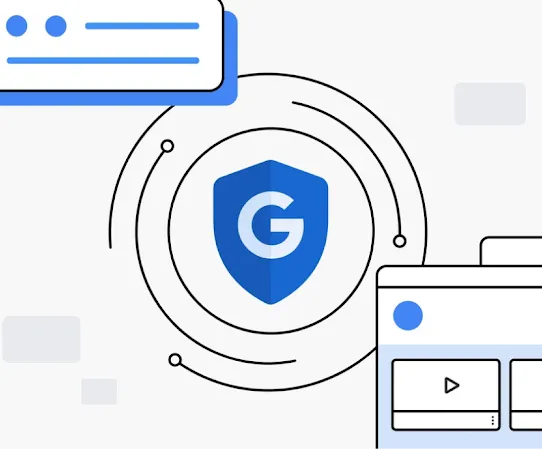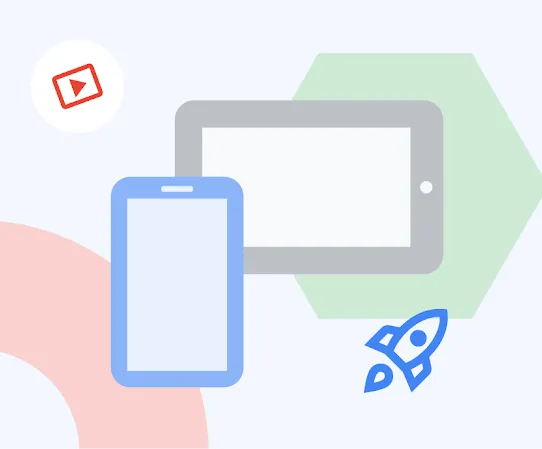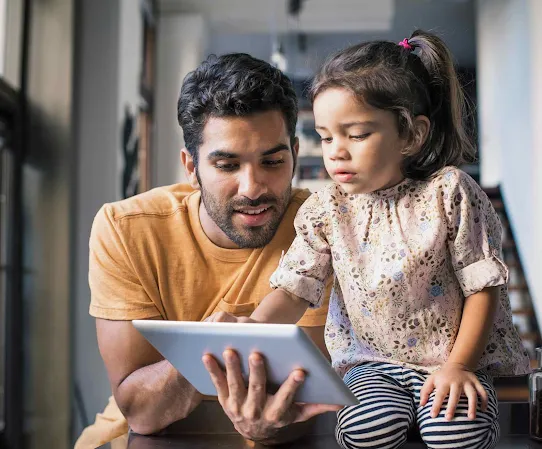Helping families search safer online
Every day, families turn to Google with questions big and small. Whether it’s asking for homework help or searching for 'octopus facts', access to information can be helpful and inspire curiosity. When you search, we aim to bring you the most relevant and reliable information while helping protect you and your family from shocking or harmful content. You can also choose from tools – like content filters or supervision controls – to make Google work best for your family.
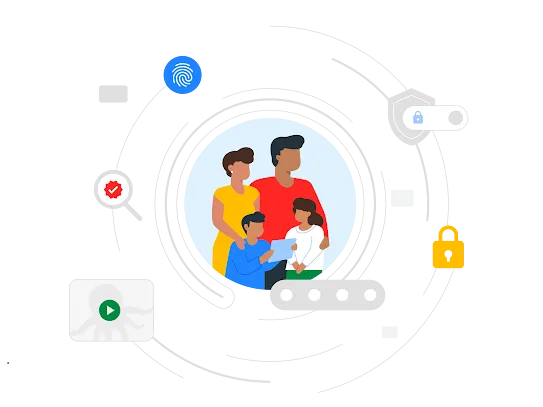
Built-in safeguards that help protect all users, including children
Search technology and content policies are designed to help users avoid harm and connect them with resources in moments of need.
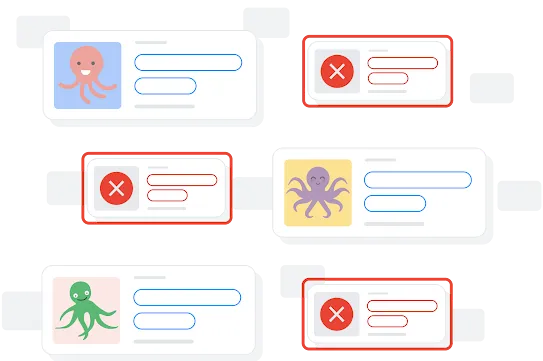
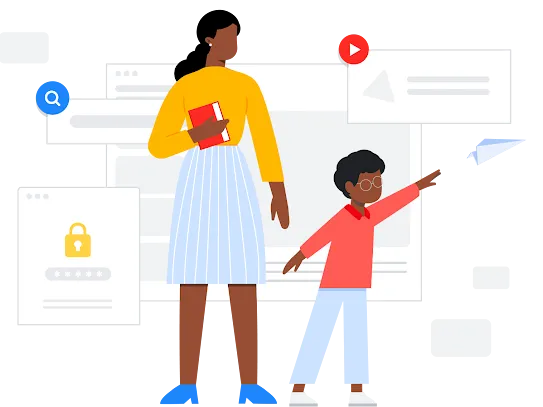
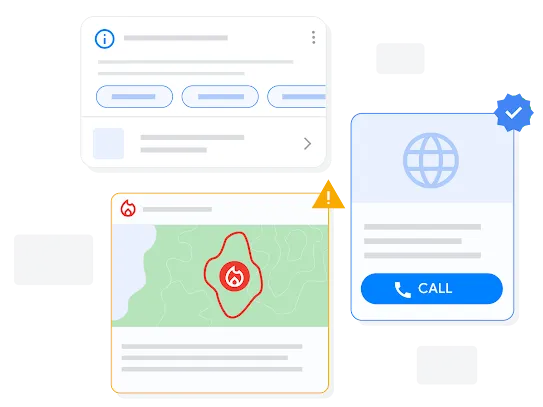
See here for a full list of our content policies.
Content filters and supervision controls to help make Google work best for your family
Add an extra layer of protection by choosing content filters or supervision tools to manage what your children can discover online.
-
Content filters for explicit content
Content filters for explicit content
For an added layer of protection, you can turn on SafeSearch to help filter most explicit results, like pornography.
SafeSearch is on by default for signed-in users under 13 (or the applicable age in your country) who have accounts managed by Family Link. Parents also have the option to turn it off or block access to Search altogether. SafeSearch filtering is also the default setting for users under 18.
When you use other Google products to search, you also have options to filter content by limiting certain websites on Chrome or filtering music with explicit lyrics on Google Assistant, for example.
-
Manage your child’s account and devices
Manage your child’s account and devices
Set up parental controls & supervise your child’s account with tools like Family Link.
Family Link helps you manage your child’s account and devices as they explore online. Set screen time limits, manage the content your child can see and know their location when they have their device with them. -
School administrators can manage what children discover online
School administrators can manage what children discover online
Many schools already have policies in place for SafeSearch and other tools to help build safe digital learning environments.
Within primary/secondary schools that use Google Workspace for Education products, SafeSearch and SafeSites are now on by default, and Guest Mode and Incognito mode are disabled to ensure a safer experience for K-12 institutions. School admins can still change each of these policies on ChromeOS for individual units within their organisation by, for example, turning off SafeSearch or allowing the use of Guest Mode.
Resources to educate and empower you and your family to explore online
We build special features and design educational resources to help families and children of all ages navigate the web with confidence.